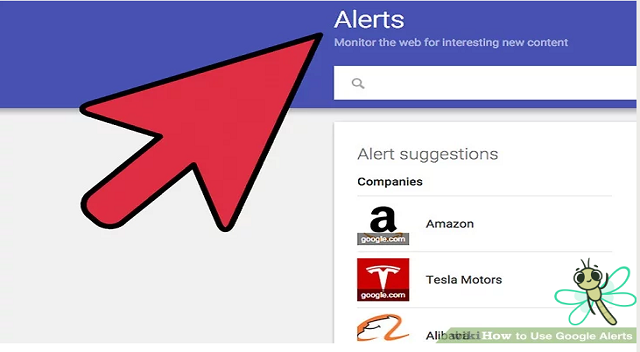
价值500万的50个跨境电商工具–Google Alerts(24/50)
该工具可能已经推出一段时间了,但Google Alerts仍然是一个非常棒的免费营销工具,它可以让企业查看自己的品牌在网上被提及的次数。你还可以将特定关键字输入到系统中来接收竞争对手被提及的次数。
Google Alerts is a service that generates search engine results, based on criteria provided by you, and delivers the results to your e-mail account. This service is useful for many reasons, such as monitoring the web for specific information about your company, your kids, your online content’s popularity or your competition. You can also use it to keep up to date with new advancements, celebrity gossip or current trends.
Steps
-
 1Open the website. Once you have a web browser open, type “Google Alerts” into your search engine or go directly to the website https://www.google.com/alerts. This will bring you to the Google Alerts home page.
1Open the website. Once you have a web browser open, type “Google Alerts” into your search engine or go directly to the website https://www.google.com/alerts. This will bring you to the Google Alerts home page. -
 2Enter your search. Enter the topic you would like to receive alerts on. As soon as you begin typing, a sample of your first Google alert will appear. If you are not getting the results you expected, you can change your input right away.
2Enter your search. Enter the topic you would like to receive alerts on. As soon as you begin typing, a sample of your first Google alert will appear. If you are not getting the results you expected, you can change your input right away. -
 3Create the Alert. Enter a valid email address, which Google will use to send you the results of your query. Then complete the process by clicking on the red CREATE ALERT button. You will receive an email from Google Alerts asking you to confirm or cancel this request. Once you confirm the request, you will begin receiving your alerts. Your first basic Google Alert is now complete.
3Create the Alert. Enter a valid email address, which Google will use to send you the results of your query. Then complete the process by clicking on the red CREATE ALERT button. You will receive an email from Google Alerts asking you to confirm or cancel this request. Once you confirm the request, you will begin receiving your alerts. Your first basic Google Alert is now complete. -
 4Choose source type. There are some additional options available to tailor your search to your particular needs. For instance, you may choose the type of sources you wish to search from. The default is everything, which is a good choice if you’re not sure which to pick. The other options are: News, Blogs, Video, Discussions and Books. If you have a look at this screenshot, the same topic is chosen as in the original example, but the source is changed to video. You can see how this changes the type of results you would receive.
4Choose source type. There are some additional options available to tailor your search to your particular needs. For instance, you may choose the type of sources you wish to search from. The default is everything, which is a good choice if you’re not sure which to pick. The other options are: News, Blogs, Video, Discussions and Books. If you have a look at this screenshot, the same topic is chosen as in the original example, but the source is changed to video. You can see how this changes the type of results you would receive. -
 5Choose the frequency. You can now indicate how often you would like the results to be delivered to your inbox. You have the options of once a week, once a day, or as-it-happens. The as-it-happens setting may deliver the results to your inbox multiple times a day, depending on how often the query appears in the news stream. If this is likely to be annoying, don’t choose that option. Once a day and once a week will stockpile the results and only deliver them on your schedule. The default for this option is once a day.
5Choose the frequency. You can now indicate how often you would like the results to be delivered to your inbox. You have the options of once a week, once a day, or as-it-happens. The as-it-happens setting may deliver the results to your inbox multiple times a day, depending on how often the query appears in the news stream. If this is likely to be annoying, don’t choose that option. Once a day and once a week will stockpile the results and only deliver them on your schedule. The default for this option is once a day. -
 6Select search volume. The last choice you have is to set the volume. This allows you to switch the volume between only the best results, in which Google filters your results for relevance to the topic, and all results.
6Select search volume. The last choice you have is to set the volume. This allows you to switch the volume between only the best results, in which Google filters your results for relevance to the topic, and all results. -
 7Click the CREATE ALERT button. Enter your details to login.
7Click the CREATE ALERT button. Enter your details to login. -
 8If you wish to add a new search while logged in, simply type in a new search in the search bar and follow the previous steps.
8If you wish to add a new search while logged in, simply type in a new search in the search bar and follow the previous steps. -
 9Modify current searches. While signed in, you can also modify any current searches you have. Beside each alert is an Edit button (see black arrow). This allows you to modify your keywords as well as the volume and frequency of how alerts are delivered. You also have the choice of having the alert delivered to your inbox or directly into an RSS feed (see red arrows). Once you’re done, you must either save or cancel the changes you have made.
9Modify current searches. While signed in, you can also modify any current searches you have. Beside each alert is an Edit button (see black arrow). This allows you to modify your keywords as well as the volume and frequency of how alerts are delivered. You also have the choice of having the alert delivered to your inbox or directly into an RSS feed (see red arrows). Once you’re done, you must either save or cancel the changes you have made. -
 10Delete the alerts you don’t want. If you wish to delete one or more of your alerts, check off the box directly to the left of it (see red arrows). Once a box is ticked, the Delete button will become available (see black arrow). Once you click delete, your search will be removed. If you want it back, you’ll have to re-create it.
10Delete the alerts you don’t want. If you wish to delete one or more of your alerts, check off the box directly to the left of it (see red arrows). Once a box is ticked, the Delete button will become available (see black arrow). Once you click delete, your search will be removed. If you want it back, you’ll have to re-create it.










